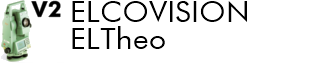Installation
Minimum requirements
ELCOVISION 10 ElTheo does not have any special requirements for the computer, but the desired CAD must run reasonably on it and this sets the minimum requirements which are mostly these:
- Operating system: Windows 64 Bit: Windows 7/8.x/10/11
- At least 4 CPU cores: e.g. Intel Core i5, i7, i9, AMD Threadripper...
- At least 12GB RAM
- Monitor with a resolution of 1920*1080 pixels
Installing the Software
Start the setup and follow the instructions. The installation software installs the ELCOVSION ELTheo total station programme and the CAD plug-ins. After the installation you can choose the language ELCOVISION ELTheo should run in, you can change this at any time:
Switching the Software Language
ELCOVISION ELTheo is delivered in several languages. You can switch the language at any time with the language switching tool:


Select a language from the list. You have to restart ELCOVISON ELTheo to adopt the new language.
Installation Dongle Driver
Plug the ELCOVISION ELTheo dongle into a free USB port. Windows normally installs the correct dongle driver automatically.
If the dongle is not recognised correctly, install the following driver:
www.elcovision.com/download/Sentinel_LDK_Run-time_setup_8.11.zip
Error 1009: Can not open Hardlock driver
If the dongle is not detected despite the above driver, the command line version must be used to repair the driver installation:
www.elcovision.com/download/Sentinel_LDK_Run-time_cmd_line-v8.31.zip
Unpack the haspdinst.exe and start the Windows command prompt (cmd.exe) with admin rights if possible.
- Unplug the hardlock dongle.
- Remove existing drivers:
haspdinst.exe -fr -purge - Check if the drivers are really removed:
haspdinst.exe -info - Install drivers:
haspdinst.exe -i -ld - Plug in the hardlock dongle again.
Registering the CAD Plugins in AutoCAD and BricsCAD


Click on Register. Afterwards the ELCOVISON ELTheo CAD plugins are available with the registered commands in the CADs:
Entering "eltheo" in the command line of AutoCAD/BricsCAD starts the ELCOVISION ELTheo plugin, "elcotools" starts the plugin for additional drawing functions.